For Prepaid israel sim cardsClick Here
- My Account
- Shopping Cart
- Checkout
Worldwide Shipping
5-7 Day shipping in USA
200GB Data 4G LTE
200GB Of High-speed data
Any size SIM card
Works with any unlocked Phone
Shopping Cart
0 item(s) - $0.00-
Order SIM Card
Signup With Hot Mobile
Hot Mobile offers the largest data plan at high speed 4G LTE for the cheapest price, Signup with Hot Mobile and get 200GB data + 1650 International Minutes + unlimited calls and text in Israel for 51 Shekel approx. $14 per month. never run out of data or pay high overage fees again.
Replace Lost SIM Card
You can order a replacement sim card with the same phone number by clicking hereCancel sim
- eSIM Sky Mobile
- HOT MOBILE
- GOLAN SIM
- Refill SIM
- Prepaid Israel SIM
- Information
Important Information
The sim card will be activated on the activation date you choose in your order and you will receive your Israeli phone number via Email on that day.
if you ordered the virtual USA number we will also setup the virtual number for you and send you the virtual number.
You will also get an email from Hot Mobile with your account login information when the signup process is complete.
It is possible that your cellular phone was purchased from a cellular provider (or any other source) and is locked, making it unable to function with a SIM card from any carrier except one.
If you have already switched from one carrier to another, using the same device, this indicates that it is not locked.
- You must check if the device works with a SIM card from a carrier other than the one currently being used: Insert a SIM card that belongs to a different carrier than the one you currently in use, for example: if you are currently using a SIM card from Orange, insert any other SIM card, such as Cellcom, Pelephone etc.
If the phone still works (you have reception and are able to make/receive calls) with the SIM card you inserted, this indicates that the device is unlocked.
If you do not have reception at all or see an error message such as “Invalid SIM” (usually displayed at the top of the screen where the carrier in use is listed), this indicates that the device is locked.
(If the device being tested is an older Motorola phone and you see the message “Subsidy password” this strictly indicates that the phone is locked) - You may call the company you purchased the phone from and request that they check if it is locked or not.
Note: It is possible to check if a device is locked or not simply by calling the cellular provider it was purchased from, there is no need to go in person. If the device is locked, it can usually be unlocked during the same phone call.
How do I unlock a locked device?
Contact the cellular provider or shop which the locked phone was purchased from and request that they unlock it; this should be done for no charge.
It is recommended to contact the cellular provider which the phone was purchased from, either by calling their customer service call center or by use of the chat service available on their website. In most cases the phone will be unlocked immediately.
Older devices usually cannot be unlocked over the phone and require you to go to the service center of the cellular provider or shop which the phone was purchased from in person.
Please note:
- Unfortunately, devices cannot be unlocked by calling Hot Mobile customer service, only the company which sold the locked phone can unlock it.
- iPhone users – After having the device unlocked it is required to connect the iPhone to your computer and perform a synchronization/backup in order to complete the process (this must be done after having it unlocked but before inserting Hot Mobile SIM card).
You can send a text message to 610 with the letters APN and you will get a message with the settings. Click here to watch a video on how this is done on Android.
See below for the only two settings you need to enter, leave the rest undefined
Name: Hot Mobile
APN: net.hotm
Every carrier uses different access points (APN) settings for wireless DATA connection, some phones like the iphone or Blackberry will automatically configure the APN settings, other type phones like Nokia/Android need to be configured manually.
Q: What is “APN”? A: “APN” stands for Access Point Networks. It allows you to connect to the internet & identifies your data
Important: First make sure data services and 3G is enabled under network settings, with Golan you need to enable data roaming to get data access.
If you have an Iphone reset the network setting under settings, general- reset-reset network settings
Internet Settings For Iphone
Important: enable data servises and data roaming under the network setting to get data access.
iPhone users do not usually need to change any settings, sometimes you need to reset the network setting under settings, general- reset- reset network settings. you can also do a soft reset by holding down the power button together with the menu key until the phone powers off and back on again.
If the iPhone does not pick up the network settings you will need to manually enter the APN settings for Hot, see below for the one settings you need to enter, leave the rest undefined
APN: net.hotm
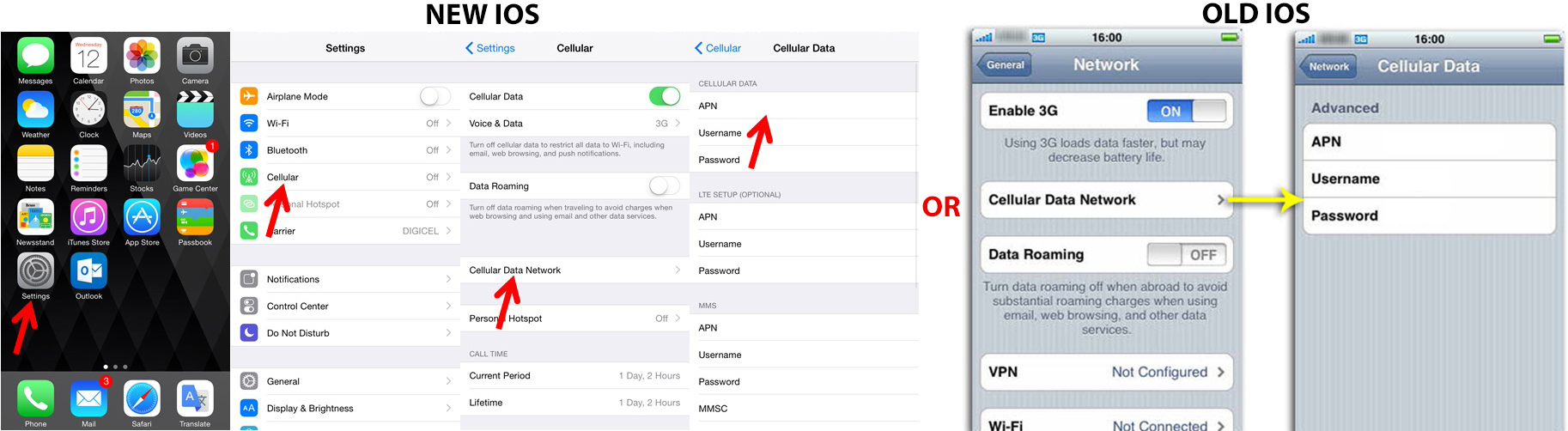
If your phone is showing no service but you got this email saying the sim was activated, follow the settings below.
- Go to "settings"
- Go to "Phone"
- Go to "Sim Applications"
- Go to "Roaming Services"
- Press "Automatic"
- Please turn off the phone and then turn it on.
Internet Settings For Android
For Android follow the instruction below to configure the Hot Mobile APN settings for data access
Go to Menu> Settings> Wireless & networks.
Now select “Mobile networks” and then “Access Point Names”.
Click “Menu” and then “New APN”.
Enter Name and APN (below).
Leave Username, Password, and other entries blank.
Save and activate.
or
1. FROM THE HOME SCREEN, PRESS THE MENU KEY - SETTINGS - WIRELESS & NETWORKS.
Note: This varies on different software versions.
2. Touch Mobile Networks. - Touch Access Point Names or APNs.
3. Click “Menu” and then “New APN”.
Enter Name and APN (-Access Point Name (APN): internet.golantelecom.net.il ).
Leave Username, Password and other entries blank.
4. When you are done, press the Menu key and Save, Reboot your phone, and test out your internet connection.
To watch a video on how this is done go to: www.youtube.com/watch?v=FOm4ctxTx0I
Click here for more information and settings for other devices.
Click here to watch a video on how this is done
See below for the only two settings you need to enter, leave the rest undefined
Name: Net HOT mobile
APN: net.hotm
BASIC PHONE APN SETTINGS
Settings for basic phones are different from model to model. Find your phone's APN settings using the how to's or user manual for your phone at and enter the required APN information, internet.golantelecom.net.il, for Nokia settings see below
Go to Menu > Settings > Configurations.
Select Personal Configuration settings > Add.
Fill in Account Name.
Select Access Point Settings > Bearer Settings.
Enter the Access Point Name (APN).
Leave Username and Password blank.
Go back to Personal Configuration menu.
Select the Account Name and click Option and choose Activate. Done.
BLACKBERRY APN SETTINGS - BLACKBERRY 10
1. From the home screen, tap Options.
2. Tap Network Connections - Tap Mobile Network. - Tap APN at the bottom of the screen.
3. Enter the required APN information - Access Point Name (APN): internet.golantelecom.net.il
4. Tap Save at the top of the screen.
PREVIOUS BLACKBERRY OS
1. From the Home screen, scroll to and select Options.
2. Perform one of the following (depending on your device software version):
· For BlackBerry OS 4.0 or older select TCP / IP.
· For BlackBerry OS 4.1 to 5.0 select Advanced Options > TCP / IP.
· For BlackBerry OS 6.0 or newer select Device > Advanced System Settings > TCP / IP
· Enter the required APN information - Access Point Name (APN): internet.golantelecom.net.il - Select Save.
WINDOWS PHONE APN SETTINGS
Settings for Windows phones are different from model to model. Find your phone's APN settings using the how to's or user manual online
for your phone and enter the required APN information. - Access Point Name (APN): internet.golantelecom.net.il
Steps to follow if "access point" if app has not been installed
1.Swipe left to view the Apps list
2.Tap Settings
3.Tap mobile network
4.Ensure Data connection is set to on
5.Tap add Internet apn button
6.Set APN
7.Tap the Save button
Steps to follow if "access point" app has been installed
1.Swipe left to view the Apps list
2.Tap Settings
3.Tap access point
4.Currently active settings will be marked as active,
Press and hold the setting until options menu appears
The Hot Mobile plan includes 200GB data at high speed with 3G or 4G, all providers have a speed limitation policy of fair data usage, this policy applies to unlimited data plans, the provider determines how much data is considered fair data usage, If you exceed the Fair use Policy the speed limitation will apply and the internet speed will then slow down by approximately 80% for the remainder of the 30 day period, the reason for this policy is so it doesn't negatively impact the quality of service for all customers.
-
facebook
-
youtube








